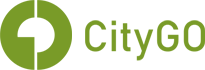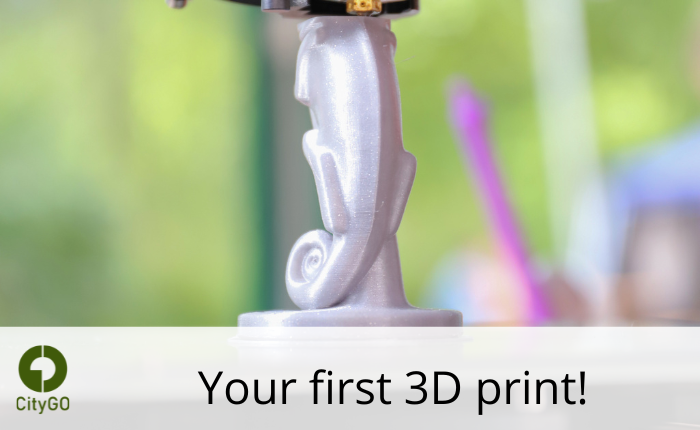
About Lesson
In the first part you got introduced to 3D printing, but of course you can best learn about it when you try it. So now it’s time to explore it hands-on.
3D Printing Process
 VIDEO
VIDEO
Watch this video carefully, where Nele goes through the steps of a first 3D print. Afterwards you will try it yourself.
 ACTION
ACTION
It’s your turn to try out 3D printing. Follow the steps from the video (you can also find them below) and print your own CityGo- Shoppingcart-keyring.
- download and install the software Ultimaker Cura 5.2. from here: https://ultimaker.com/software/ultimaker-cura
- download the file from the exercise files section on the top right
- (open it in 3D viewer)
- open the file citygo-keychain.stl in Ultimaker Cura
- Add a printer (in our case Ultimaker Original+)
- Choose PLA as the material
- Choose the normal printing profile
- Click “Slice” to get an approximation of print time and used material
- Move to preview mode, to get a preview of the print
- Save the gcode to the external drive (SD-card or USB-Stick)
- Go to the 3D printer, insert the SD Card and click “Print from SD-Card”
- 3D Print
 COMMUNITY
COMMUNITY
Let’s start a conversation on Discord
Share an image of your 3D print in #-proud-of-this!
- What was easy?
- Did you have some problems?
- Can we help you with something?
Exercise Files